How to Use the AirNow Website
Your first time on AirNow
The first time you use AirNow, you’ll land on the entry page. Click the locator icon or use the search box to enter a zip code, city, or state. Zip code and city take you to the city nearest to you that has air quality data. If there is no city within 50 miles of your location that has air quality data, you’ll be taken to a “state” page that lists all the cities in that state that have air quality data. Enter any state name in the search box to go to that state page.
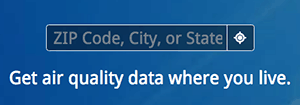
The next time you use AirNow, your browser may remember and take you directly to your city page.
Getting around
- Use the dropdown menus in the header of the page to take you to topics on the website.
- On a mobile device? Tap the 3-line menu button.
- Hover over or tap some images and text to find definitions and links to more information.
- Click on the AirNow logo to return to your city page or the entry page.
The Dial
This is where you find your local air quality updated for the most recent hour. The “dial” is the main feature. In the dial you’ll find:
- The NowCast AQI color, number, and category
- The hour of the last update
- The primary pollutant (that’s the pollutant with the highest AQI out of all the monitors in the area for the last hour updated)
In the vicinity of the dial you can:
- Open and close the AQI legend. The legend moves down the page as you scroll.
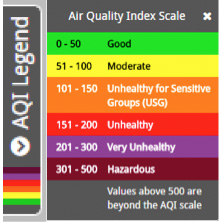
- Get a quick view of today and tomorrow’s air quality forecasts plus any action day notices.
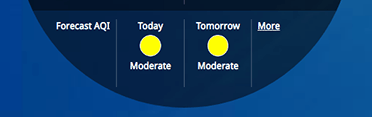
- Hover over or tap images and text to find definitions and links to more information.
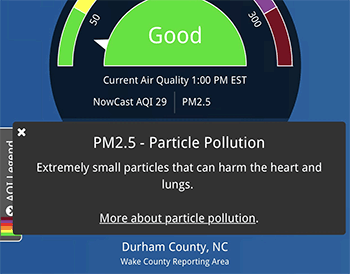
- Enter a new zip code, city, or state in the search box, or click the locator icon.

- Click the Monitors Near Me button to go to the Interactive Map zoomed to your area.
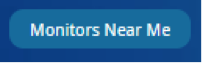
- Click the Recent Trends button for a trend of the NowCast AQI for each hour since midnight. Mouse over to see which pollutant was highest that hour. Switch to week or month to see a daily AQI value (ozone or PM, whichever is higher) for the area for each day.
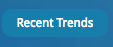
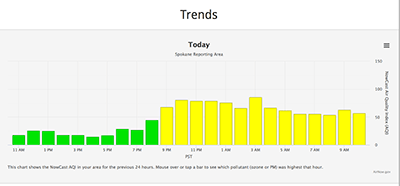
- Select Data courtesy of to go to the source of data for your area.

- Check the weather.

- You can keep your AQI data in view by clicking on the AQI circle that appears in the black bar as you scroll.
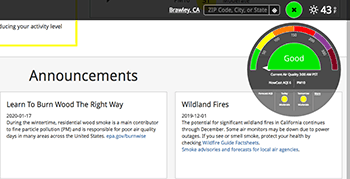
Current Air Quality
Below the dial you’ll find:
- A small map showing the geographical extent of the AQI colors. All areas are approximate. Click anywhere on the map to open the Interactive Map or click the “National Maps” button to see more maps.
- The primary pollutant and steps you can take to minimize your exposure to air pollution.
- Other pollutants in the area that are not highest at this time. This can be especially helpful for people who know they are sensitive to a pollutant that is not currently the highest in the area.
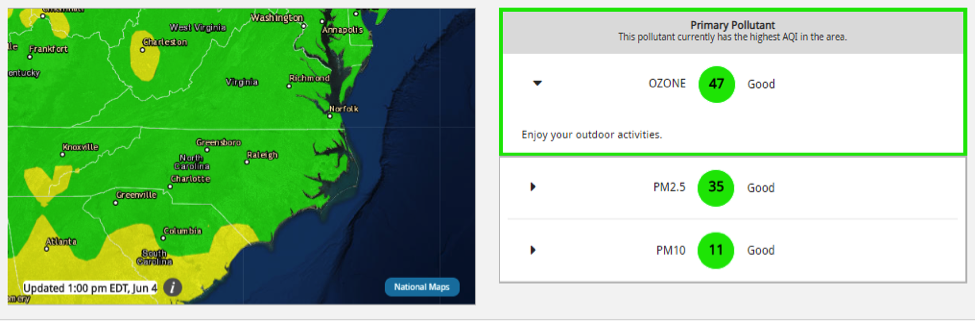
Air Quality Forecast
In this section of the homepage you’ll find:
- A forecast discussion (if available from the forecaster for that area). Select Full Forecast Discussion for the complete discussion.
- A circle for each daily air quality forecast, with its AQI color, AQI number (if available), and the primary pollutant, which is the pollutant that is expected to have the highest overall AQI for the day. There is space for 6 days if the forecaster chooses.
- Suggestions for activities to consider as you plan your day. Click on a forecast circle to show its message.
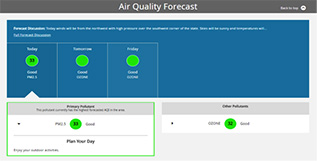
How do I?
How do I find data by state?
- Type a state in the search box.
- Or, select Information by state under the Maps & Data dropdown header.
How do I find the Interactive Map?
- Under the Maps & Data dropdown header, select Interactive Map or National Maps.
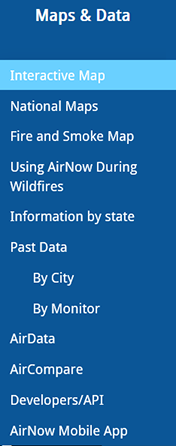
- Or, click the Monitors Near Me button near the dial.
How do I find past data for a monitor?
- Under the Maps & Data dropdown header, select Past Data – by Monitor.
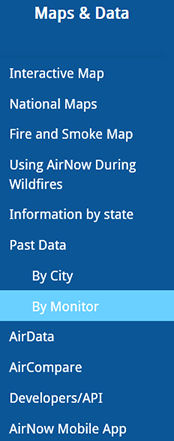
- Or, on the Interactive Map, use the Loops tab (shows the last 24 hours) or the Archive tab (shows yesterday and other past days).
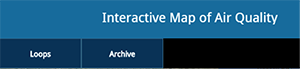
How do I find past data for an area (city)?
- Under the Maps & Data dropdown header, select Past Data – by City.
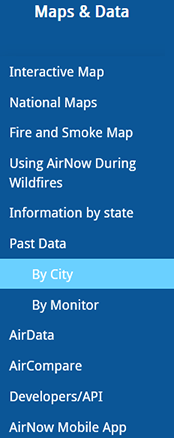
- Or, select the Historical Air Quality tab on any state page.
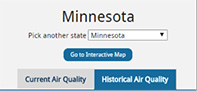
- Or, click the Recent Trends Button near the dial for past data for the day, week, or month.
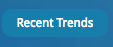
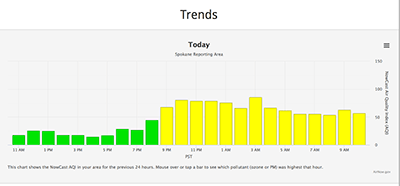
How do I find the Fire and Smoke Map?
- Under the Fires dropdown header, select Fire and Smoke Map.
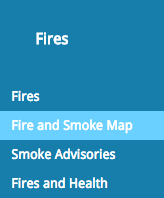
- Or, click on the Fires box in the Explore section.
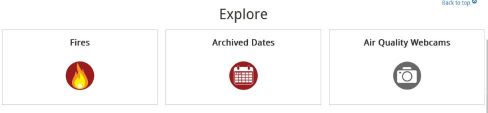
How do I find Frequently Asked Questions or ask a new question?
- Under the AirNow dropdown header, select FAQs.
How do I sign up for air quality emails?
- Under the Resources dropdown header, select EnviroFlash emails.
How do I get developer tools such as RSS feeds and file outputs?
- Under the Resources dropdown header, select Developers/API.






